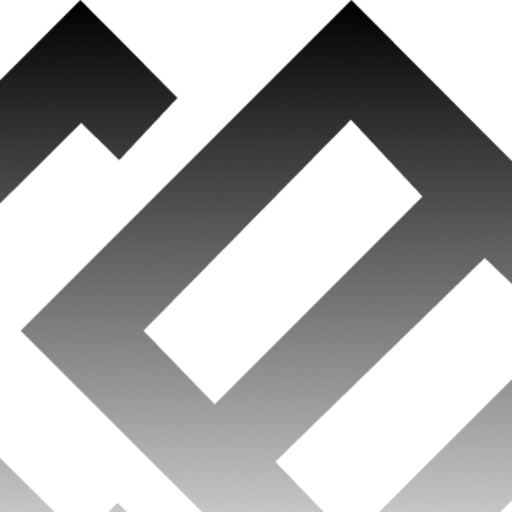Welcome back! This is Part 2 of a three-part series on “opting out.” The first highly popular article, Digital Footprint, describes a digital footprint (aka digital exhaust) and all of its components, and then provides instructions for improving the privacy of your Facebook accounts. The present article will continue with instructions for improving the security and privacy associated with Instagram, X (Twitter) and TikTok accounts.
Instagram: Instagram is wholly owned by Facebook/Meta. It is a social media application specifically for sharing personal photos and videos. Instagram is a free application, so its business model is entirely based upon advertising. As such, it tracks the users’ likes, links, and preferences, and then displays ads that the Instagram AI engine determines to be appropriate.
Here are some fundamental recommendations for improving the privacy of your Instagram account:
- General Information:
- Use a separate email address for your Instagram account. This can be the same one that you use for Facebook, since the two applications are interconnected. However, it should be separate from your work, financial, or personal email account.
- Instagram’s Help Center publishes their “Community Guidelines.” Though these are a bit vague, they do provide some good suggestions and recommendations. Insta Guidelines
- Parents – please review the following guide in order to help protect your teens while they use Instagram. parental guide
- Privacy Settings – The following settings will make a user safer (or perhaps a better way to say this is “less unsafe”) while using Instagram:
- Make sure that your profile is set to “private.” This means that only your followers can view your published photos and videos.
- Open the Profile Screen
- Tap on the three-dot icon to open settings (or perhaps tap the gear icon, depending upon your platform)
- Make sure that your profile is set to “private.” This means that only your followers can view your published photos and videos.
- Under “Settings”, select “Private Account”
- Tap “Account Privacy” and enable “Private Account”
- Remove Followers:
- Even though you have a private profile, you will probably still have additional followers. To remove them:
- Go to your “Profile”
- Select “Followers”
- Even though you have a private profile, you will probably still have additional followers. To remove them:
- You will see a three-dots-icon next to each follower. Tap on the icon and select “Remove” for each follower that you want to delete
- Activity Status – If enabled (which it is by default), this shows the last time you were online, and whom you may have communicated with. This also includes a green online status indicator:
- Go to “Profile” and select the gear indicator or the three-dot icon
- Select “Activity Status”
- Disable “Show Activity Status”
- Blocking Comments (this is optional based upon your personal preference):
- On your profile, select the three-dot-icon or go to “Settings”
- Select “Comment Controls”
- You will have two options: “Allow Comments From” or “Block Comments From.” Both of these are universal settings that are applicable for all posts.
- You can also turn off comments for selected individual posts
- Stop Direct Messages – Instagram does not permit you to block normal messages, but you can restrict DMs for particular posts or stories
- Open Instagram Settings by selecting the gear icon or the three-dot-icon
- Select “Story Controls”
- Select “Allow Message Replies”
- There are three options for message replies in stories: “Everyone”, “People You Follow”, or “Off”
- Disable Resharing:
- Open Instagram Settings and tap “Resharing To Stories”
- Hide a Story:
- Go to Settings
- Select “Story Controls”
- Select “Hide Story From”, and then select the followers whom you want to block
- Tagged Posts – this setting will allow you to approve (or reject) any tagged photos before they are added to your profile:
- Go to settings, then select “Photos Of You”
- Disable “Add Automatically”
- Clear your search history – Every time you search for a person or hashtag, it will appear in your search history
- Go to settings, and then “Search History”
- Select “Clear Search History”
- Photo Metadata – This is a big contributor to digital exhaust, and it is often exploited. It is highly recommended that you remove all data and disable geotagging.
- Also disable location data on your personal devices, since this is what is used for geotagging
- Do Not Synch Contacts with Instagram or Facebook
X (Twitter): This platform is going thru a lot of changes, and it is likely to continue to do so for the next year. This means that these recommendations may become outdated very quickly, however the fundamental principles will remain valid.
X (Twitter) is an online news and social networking application. People communicate with short messages called Tweets (are these also going to be renamed under the new management regime?!). Tweets can also contain photos or videos. These Tweets are sent to all of your followers, and they are saved to your profile.
- General Information:
- X (Twitter) has an extensive online help facility. This includes a rather comprehensive section on “Safety and Security.” X Help
- Your Profile:
- From the Twitter menu, select “Profile”
- Select “Edit Profile”
- Note that your Location, Bio, and Website will be displayed publicly, unless you adjust the privacy settings. It is suggested that you only provide rather vague information
- Edit “Birth Date” and click “Remove” to delete it from your profile
- Public Tweets:
- All Tweets are public, by default. You can change this to protect your Tweets, and only make them available to your followers. Protected Tweets will not appear in third-party search engines. The process for protecting Tweets is best explained by the X (Twitter) help facility
- Photo Tags:
- Use the Privacy and Safety settings to change who can tag you in a photo
- Discoverability – This lets others search for you by your email address or phone number:
- Go to “Settings” and then “Privacy”
- Go to “Discoverability”
- Uncheck: “Let Others Find You By Email” and “Let Others Find You By Your Phone”
- Sharing Your Location in Tweets:
- Tweet locations are disabled by default. Do not change this!
- Blocking Accounts:
- Blocked accounts cannot follow you, send you messages, or tag you in photos. However, they can still view public Tweets. They will also see that they have been blocked.
TikTok – Just Don’t Do It: TikTok is a social media platform primarily used to share short videos amongst teenagers. The platform provides a complete tool set to help create and curate content. However, the application will also access a phone’s contacts and other information. It will then display advertisements, based upon the perceived interests or connections of the individual users. Furthermore, TikTok is mostly owned by a Chinese company, and there are many significant political and ethical concerns associated with this fact. Also, there are hundreds of romance scams, financial scams, and phishing scams prevalent on TikTok. – In short, please avoid this platform altogether!
If you, or your teenager, choose to ignore these warnings and use the application anyhow, here are a few ways to potentially reduce your exposure.
- General Information:
- The “Digital Wellbeing” section of the “Settings & Privacy” page on the TikTok application provides many useful tools. Parents should especially look at the “Family Safety Mode”, which allows them to limit the amount of time a user can be online each day. It also provides for some additional privacy options and restrictions.
- Private Account:
- Open the “Me” tab, and click on the three-dots icon
- Select “Privacy and Safety”
- Select “Private Account”
- Turn off “Suggest Your Account to Others”
- Ensure Your Videos are Private – this must be done on an individual basis for each post:
- For new videos:
- Before uploading a video, select “Who Can View This Video”
- Select “Friends” or “Private”
- For existing videos:
- Open the video
- Select the three-dot icon
- For new videos:
- Select “Privacy”
- Select “Who Can View This Video”
- Select “Friends” or “Private”
- Duet Control – Who can create a duet with your videos (or those of your child):
- Go to “Privacy and Safety”
- Select “Who Can Duet With Your Videos”
- Select “Friends” or “No One”
- Blocking User Actions:
- The default is “Off”, which means that TikTok will block other users from interacting with your account. This will ensure that comments, duets, and other reactions are not allowed. – Do not change this setting.
- Enable Two-Factor Authentication:
- Go to “Security”
- Select “2-Step Verification”
- Select either “Phone” or “Email”
- Direct Messages – this can be disabled, which is recommended for juvenile users.
Stay tuned. The third and final installment of this series will be published early in 2024. It will cover “opting out” for LinkedIn and Ring.